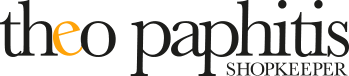cookie policy
What are cookies?
Cookies are small data files which are placed on your computer or hand held device when you visit certain pages on websites. Cookies are perfectly safe to be stored on your computer. Some are essential to distinguish you from other users on the website whilst others are not essential but are used to enhance the user experience of the website. They allow us to:
obtain statistical data regarding audience size and usage pattern,
store information about your preferences,
allow us to customise the website to your interests and deliver a high quality user experience,
improve user experience and to allow the website to recognise you when you return,
ensure that content from our site is presented in the most effective manner for you and for your computer.
allow you to participate in interactive features of our service, when you choose to do so.
We do not use cookies to collect or record information on users’ name, address or other contact details. This is generally considered standard practice for most, if not all websites.
The cookies when you access this website are set by us, our suppliers and partners to help deliver a high quality website. If you'd like to learn more about cookies in general, then visit www.aboutcookies.org. This will open a new browser window. Please note that we are not responsible for the content of any external websites referred to from our site.
Please find below a list of the main cookies we use across our site.
Functional and Required Cookies
We use some necessary cookies because they allow visitors to navigate and use key features on the site.
| Cookie Name | Duration | Purpose |
|---|---|---|
| Crumb | Session | Prevents cross-site request forgery (CSRF). CSRF is an attack vector that tricks a browser into taking unwanted action in an application when someone’s logged in. |
| RecentRedirect | 30 minutes | Prevents redirect loops if a site has custom URL redirects. |
| squarespace-popup-overlay | Persistent | Prevents the Promotional Pop-Up from displaying if a visitor dismisses it |
| squarespace-announcement-bar | Persistent | Prevents the Announcement Bar from displaying if a visitor dismisses it |
| Test | Session | Investigates if the browser supports cookies and prevents errors. |
Analytics and Performance Cookies
| Cookie Name | Duration | Purpose |
|---|---|---|
| ss_cid | 2 years | Identifies unique visitors and tracks a visitor’s sessions on a site |
| ss_cvr | 2 years | Identifies unique visitors and tracks a visitor’s sessions on a site |
| ss_cvisit | 30 minutes | Identifies unique visitors and tracks a visitor’s sessions on a site |
| ss_cvt | 30 minutes | Identifies unique visitors and tracks a visitor’s sessions on a site |
| s_cpvisit | 2 years | Identifies unique visitors and tracks a visitor’s sessions on a site |
| ss_cookieAllowed | 30 days | Remembers if a visitor agreed to placing Analytics cookies on their browser if a site is restricting the placement of cookies |
Cookie Management
To be able to have the best user experience from our website you will need to have cookies enabled within your browser settings. If cookies aren't enabled on your computer, it will mean that your experience on our website will be limited to browsing and researching.
TO ENABLE COOKIES
First you will need to identify which browser you are using to access the Internet.
To do this on a P.C. you need to click on the 'Help' option at the top of your browser window and then select the 'About' option. If you are using a Mac open the browser window and click on the Apple menu, then select the 'About' option.
Once you have identified your browser follow the instructions below to check and change the options. This list shows commonly used browsers, for all other browsers we would recommend you consult your documentation or the browsers online help files.
Chrome
 |
1. At the top right, click More and then Settings. 2. At the bottom, click Advanced. 3. Under 'Privacy and security', click Content settings. 4. Click Cookies. Next to 'Blocked,' turn on the switch. |
Microsoft Edge
 |
1. Click on the More actions button on the toolbar, and select Settings. 2. Search for View advanced settings and click on it 3. Under Cookies section, select 'Don't block cookies'. 4. Restart Edge |
Firefox
 |
1. Click the menu button and choose Preferences. 2. Select the Privacy & Security panel and go to the History section. 3. In the drop-down menu next to 'Firefox will', choose 'Use custom settings for history'. 4. Check 'Accept cookies from websites' to enable cookies. 5. Close the about: preferences page. Any changes you've made will automatically be saved. |
Opera
 |
1. Open Opera browser and go to Browser Settings. 2. In settings choose Privacy & security tab. 3. Scroll down to the Cookies section and choose checkbox 'Allow local data to be set (recommended)' 4. Restart Opera |
Safari
 |
1. Launch Safari and click the “Safari” menu icon in the top left-hand corner. 2. Click Preferences and select the Privacy tab from the top menu. 3. Next to the heading “Cookies and website data, make sure that 'Block all cookies' is unchecked. |
THIRD PARTY COOKIES
In order to ensure a high quality and rich experience when you visit our site we sometimes embed third party content on certain web pages. For example, we have videos within some information pages which are supplied from a third party such as YouTube. These third parties may place a cookie on your computer. We have no control over the setting of these cookies, so we suggest you contact the third-party websites directly for more information about their cookies and how to manage them.
PRIVACY POLICY
We are committed to respecting your privacy and correctly protecting and managing any personal information you share with us. We try our best to make sure we are honest and clear about your privacy when using our website. For further information on our privacy policy please click here.